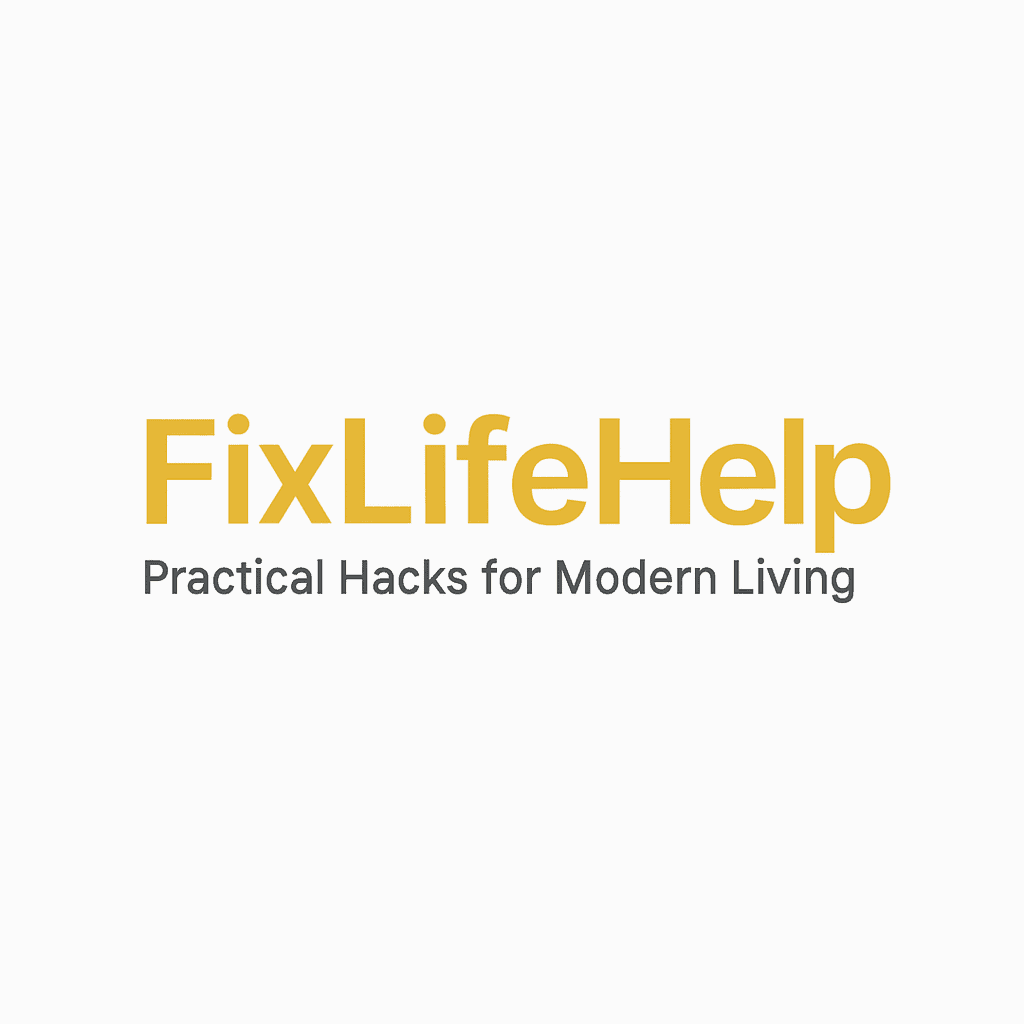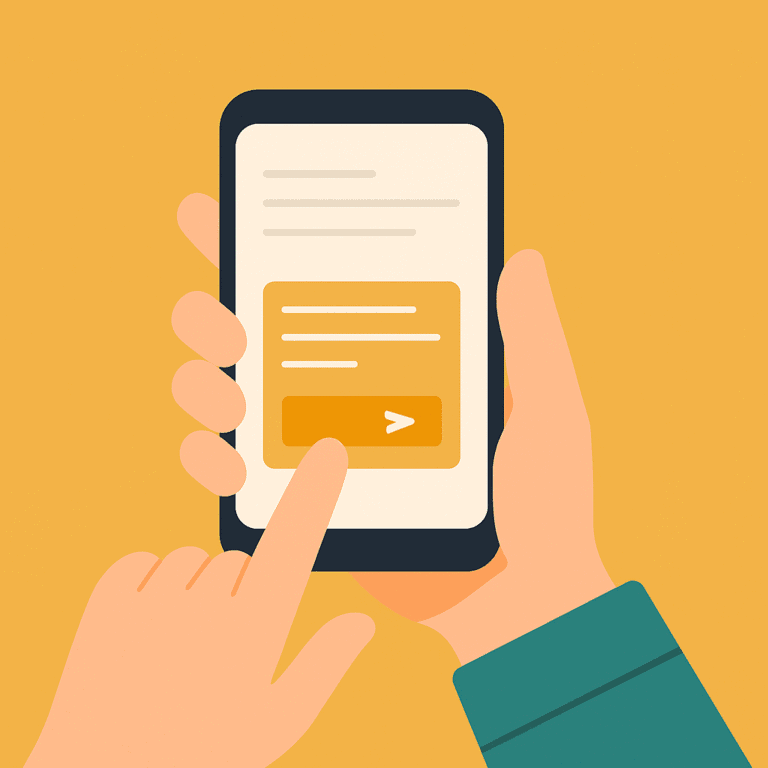Use ChatGPT to write emails once, and you’ll wonder how you ever typed alone. This guide shows you how to draft clear, on-tone responses, handle tricky situations, and even automate whole threads—all without paying for fancy plugins. Total read time: eight minutes; total life-time saved: hours each week.
Why Automate Email Writing?
Average typing speed is 40 wpm; an average workday sees 121 emails. ChatGPT drafts at 100+ wpm, then offers instant rewrites. Princeton researchers found AI-assisted emails score higher for clarity and conciseness than human-only drafts.
Tools You Need
- Desktop or laptop with a solid internet connection.
- ChatGPT Free or Plus (web app).
- Optional: the official Gmail add-on for one-click ChatGPT access (see OpenAI blog).
- Ten minutes to set up a prompt library.
Step-by-Step: Use ChatGPT to Write Emails
1. Summon ChatGPT
Open your mail, click Compose, then open ChatGPT in another tab. Keep both windows side-by-side.
2. Nail the First Draft
Feed ChatGPT a structured starter prompt:
yamlKopyalaDüzenleYou are my email co-writer. Here’s what we know:
• Context: [paste short summary of original email]
• Goal: [reply / pitch / apology / approval]
• Tone: Professional / Friendly / Formal / Upbeat / [choose]
• Limit: 150 words max.
Draft the reply.
3. Refine Tone & Length (30 sec)
If the draft is too stiff:
“Less formal, add one friendly line.”
Too long?
“Cut to 90 words.”
Need bullet points?
“Convert middle paragraph into 3 bullet points.”
4. Paste & Polish
Copy the draft into your email composer, tweak names, add attachments, hit send.
Total time: 2 minutes vs the usual 10.
Deep-Dive Prompt Library
- Cold Outreach “Write a concise, friendly outreach email offering a 15-min intro call. Inject one data point proving ROI.”
- Apology / Delay “Draft a sincere apology for missing a deadline. Offer a revised date and a 10 % discount.”
- Project Update “Summarize project status: 80 % complete, blockers: waiting on client assets. Tone: proactive, confident.”
Store these as snippets in your note app for copy-paste speed.
Troubleshooting Common Email Problems
- Sounds robotic – Add: “Include one informal phrase I’d actually say.”
- Wrong brand voice – Feed ChatGPT a sample of your past email; ask it to mimic style.
- Sensitive content – Tell it: “Avoid legal promises; use cautious wording.”
Remember: you’re the human editor. Final responsibility is yours.
Advanced Automation (5-Minute Setup)
Gmail + Zapier
Trigger: New email with label “draft.”
Action: Send body to ChatGPT (Zapier OpenAI step) → return draft as response draft.
Outlook + Power Automate
Trigger: Flagged email.
Action: HTTP call to OpenAI → create reply → save to Drafts folder.
Run this and watch 10 flagged emails turn into send-ready drafts while you sip coffee.
Behavioral Tips for Long-Term Success
- Batch twice daily – Morning and 4 p.m. sessions prevent constant context-switching.
- Set word caps – Ask ChatGPT to cap to 120 words; brevity boosts reply rates.
- Zero-inbox Friday – Use bulk prompts: “Summarize each of these 10 threads in one sentence and propose next action.”
Within two weeks you’ll cut mailbox time by a third.
FAQs
Is using AI for email unethical?
You still review and approve; AI is a drafting tool, not a mind-reader.
What about privacy?
Strip personal data before pasting, or use OpenAI’s new “Do not train” toggle in settings.
Can ChatGPT handle multiple languages?
Yes—preface with “Reply in fluent German” and you’re set.
External Resource
Read OpenAI’s own best-practices for API usage for rate limits and privacy controls.
Internal Link
Explore more AI hacks in our Digital DIY archive.